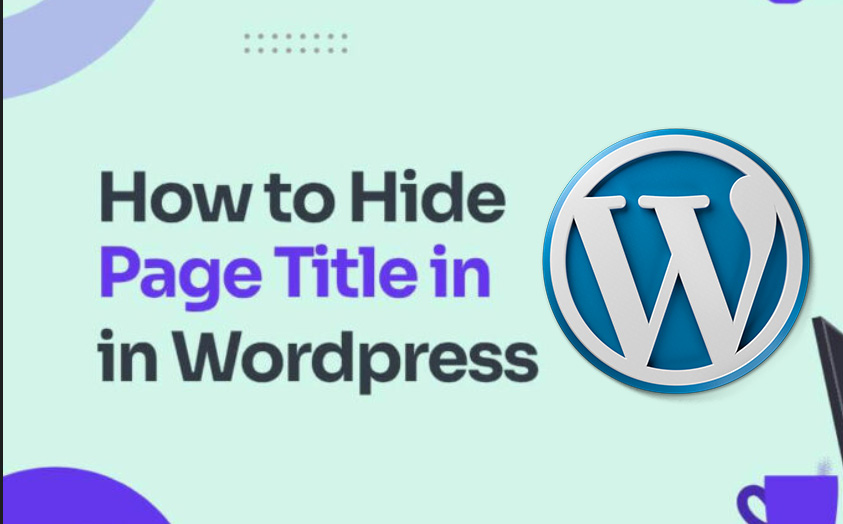If you have a WordPress site with some specific pages or posts you don’t want everyone to see, you can hide them from public view. To clarify, hiding pages in WordPress can be helpful if you want to keep certain information private, such as pages containing confidential data or password-protected content. This article will show you how to easily hide pages in WordPress and keep your site’s content secure and organized.
Why Do You Need To Hide A Page In WordPress?
In a nutshell, there are a few common scenarios when you’ll want to hide a page in WordPress:
1. Limited Content Access
If you have sensitive information on your website that you only want to be accessible to certain individuals, you can hide that page and password-protect it. This way, only those with the password will be able to access the information.
2. Under Construction Page
If you’re working on a new page or section of your website, you may want to hide it from public view until it’s ready for launch. Hiding the page can prevent visitors from stumbling upon a partially finished product and can also help keep your site organized.
3. Private Content
Some pages on your website may contain information that you only want to be accessible to a select group of individuals, such as members of a club or members of a paid subscription service. By hiding these pages, you can keep the information private and secure.
4. Search Engine Optimization
Hiding pages can also help with your search engine optimization (SEO) efforts. If you have pages that are not relevant to your main content or that duplicate other content on your site, hiding those pages can prevent them from hurting your SEO efforts.
5 Methods To Hide A WordPress Page
Under normal circumstances, it’s probably a good idea to keep all of your options open. But there are also times when you might want more control over how people look at different pages. So if you want to take an existing page and hide it from the normal view, there are a few different ways to hide a page in WordPress, each with its own set of benefits and limitations. Here, we’ll cover five methods for hiding pages from Google in WordPress.
Method 1: Using the Built-In Visibility Settings
Step 1: Log into your WordPress Dashboard
The first step is to log into your WordPress Dashboard. You can do this by adding ‘/wp-admin to the end of your website’s URL. For example, if your website is ‘www.example.com’, you would log in at ‘www.example.com/wp-admin ‘.
Step 2: Edit the Page
Once you’re logged into your Dashboard, go to the ‘Pages’ section and find the page that you want to hide. Click on ‘Edit’ to access the page’s settings.
Step 3: Change the Visibility Settings
On the page editor, you’ll see a section labeled ‘Publish’. In this section, you’ll find a ‘Visibility’ option. By default, pages are set to ‘Public’, which means they are visible to everyone. To hide the page, click on the ‘Edit’ link next to ‘Visibility’.
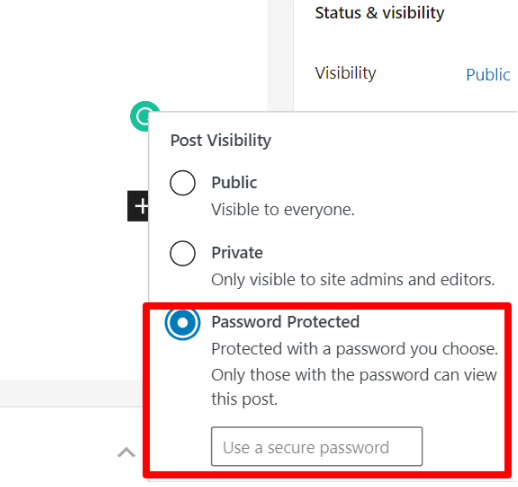
Step 4: Choose the ‘Password Protected’ Option
In the drop-down menu, select ‘Password Protected’. This will hide the page from public view and require a password to access it. You’ll need to enter a password and then click ‘OK’.
Step 5: Update the Page
Once you’ve set the visibility to ‘Password Protected’, don’t forget to click ‘Update’ to save your changes. Your page will now be hidden from public view.
Method 2: Using the ‘Password Protected’ Plugin
Step 1: Install the Plugin
If you prefer using a plugin to hide your pages, you can use a plugin such as ‘Password Protected’. To install the plugin, go to the ‘Plugins’ section of your Dashboard and click ‘Add New’. Search for ‘Password Protected’ and install the plugin.
Step 2: Activate the Plugin
Once the plugin is installed, activate it by clicking ‘Activate’.
Step 3: Edit the Page
Go to the ‘Pages’ section and find the page that you want to hide. Click on ‘Edit’ to access the page’s settings.
Step 4: Protect the Page
On the page editor, you’ll see a section labeled ‘Password Protected’. Check the box next to ‘Password Protect this post’ and enter a password.
Step 5: Update the Page
Once you’ve protected the page with a password, don’t forget to click ‘Update’ to save your changes. Your page will now be hidden from public view.
Method 3: Using AIOSEO
When you want to hide a page on your WordPress site using AIOSEO, you’ll need to install and activate the All in One SEO Pack plugin. Once you have the plugin installed and activated, follow these steps to hide a page using AIOSEO:
- Log in to your WordPress Dashboard and navigate to the page you want to hide.
- Scroll down to the AIOSEO section and click on the ‘Advanced’ tab.
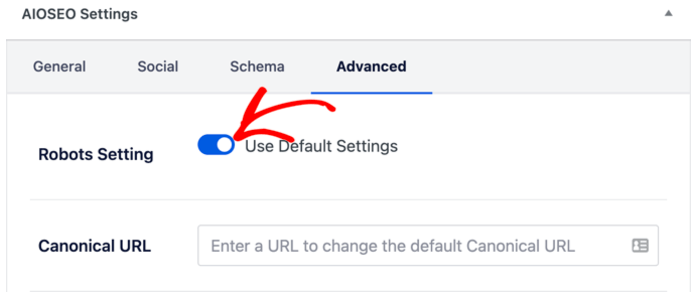
- In the ‘Advanced’ tab, turn off the ‘Use Default Settings’ option.
- Now, scroll down to the ‘Robots Meta’ section.
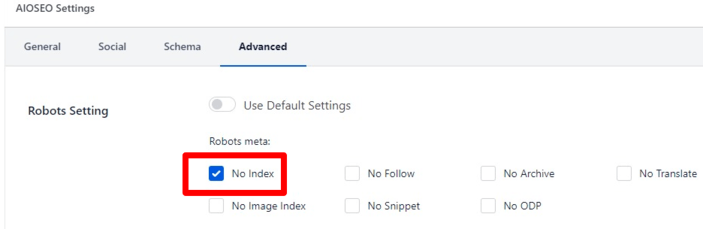
- Select the ‘No Index’ option from the drop-down menu and click ‘Update’ to save your changes.
By selecting the ‘No Index’ option in the AIOSEO plugin, you’re telling search engines not to index the page, effectively hiding it from public view. The page will still be accessible to anyone who has the direct URL, but it will not appear in search engine results. This is mostly useful if you have pages that you don’t want to be publicly visible because of having sensitive information or pages that are still under construction.
Method 4: Using Robots.txt File
The Robots.txt file is used to control how search engines crawl and index your website, and you can use it to block specific pages from being indexed. If you’re a beginner in WordPress, we don’t recommend this method since incorrect coding format can harm your website’s SEO (Search Engine Optimization). Anyway, to hide a page in WordPress using the Robots.txt file, follow these steps:
- Access Your WordPress File System: To access your ‘robots.txt’ file, you’ll need to connect to your WordPress website using an FTP client or the file manager in your hosting account’s control panel.
- Locate the ‘robots.txt’ File: The ‘robots.txt’ file is typically located in the root directory of your WordPress installation. If you don’t see it, you can create a new file and name it ‘robots.txt’.
- Edit the ‘robots.txt’ File: Once you have located or created the ‘robots.txt’ file, you can add the following code to hide your page from search engines:
User-agent: *
Disallow: /path/to/your/page
Replace ‘/path/to/your/page’ with the URL of the page you want to hide. For example, if your page URL is ‘https://example.com/secret-page’, you would use ‘Disallow: /secret-page’.
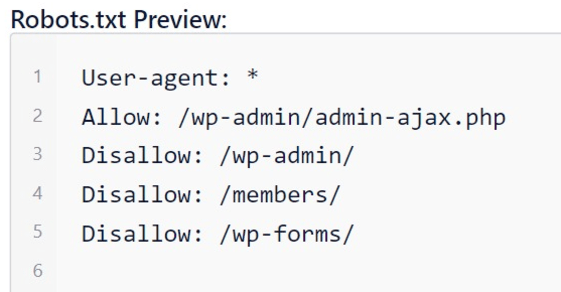
- Save the ‘robots.txt’ File: After you have added the code, save the ‘robots.txt’ file and upload it back to your website.
- Verify the Changes: To verify that your changes have been made, you can use a robots.txt tester tool to see if your page is being excluded from search engines.
Method 5: Using the ‘Ultimate Category Excluder’ Plugin
This plugin allows you to exclude specific pages, posts, or categories from your main blog page and search results, effectively hiding them from public view. You can follow these steps to hide your WordPress pages using the plugin:
- Log in to your WordPress Dashboard and navigate to the plugin section.
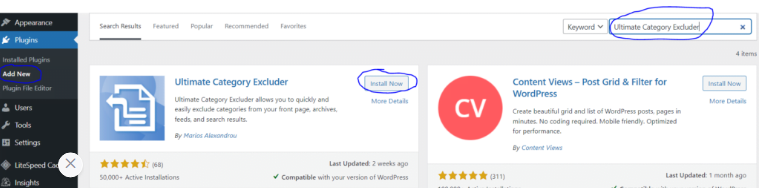
- Search for ‘Ultimate Category Excluder’ and install the plugin.
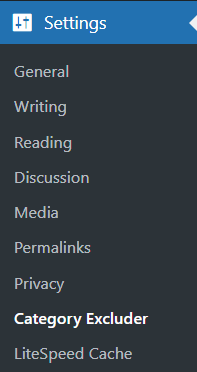
- Activate the plugin and navigate to the settings section.
- Select the ‘Exclude Pages’ option and select the page you want to hide.
- Save the changes and preview your website to make sure the page has been successfully hidden.
Frequently Asked Questions
Can I Hide Home Page In WordPress?
Yes, you can hide your home page in WordPress. There are three ways to do this. Firstly, hide the default homepage and use another page as the default homepage. Secondly, creating a new template called Homepage and using that as your homepage can hide the previous home page. Lastly, you can use a Child Theme and add code to change the theme header.
How To Hide Author Page In WordPress?
You can hide the author page in several ways, depending on your needs and the type of website you have. The first method is to simply remove the author archives from the WordPress menu. You can do this by going to Appearance > Menus, and unchecking the author archives from the list of available items. Not to mention, this method does not remove the author archives from your website entirely.
Another method is to use a plugin. There are several plugins available in the WordPress repository that can help you hide the author page. For example, you can use the ‘Remove Author Pages’ plugin to completely remove the author page from your WordPress site.
Is It Possible To Hide A Published Page In WordPress?
Yes, it is possible. Generally, you can make a post or a page hidden by clicking on the gear icon next to the title of your post. Here, you’ll actually choose whether to make it public or private. When you are done with this, click the Save Draft button and publish your post/page. If you want to make your published post/page private again, follow the same steps as above but choose Private from the drop-down menu.
Final Thoughts
Ultimately, the benefits of a hidden or password-protected page in WordPress go beyond keeping private details from prying eyes. You can use this trick to hide some design pages that you don’t want to show up in your navigation menu, categories, archives, or anywhere else.
Only remember that, when you’ve selected your Page Settings and successfully hidden the page, it will remain hidden from the public to all but yourself and other users who know the page’s name and its ID number. The hidden page can be found in a list of Hidden Pages under your Network Admin -> Pages -> All Pages.