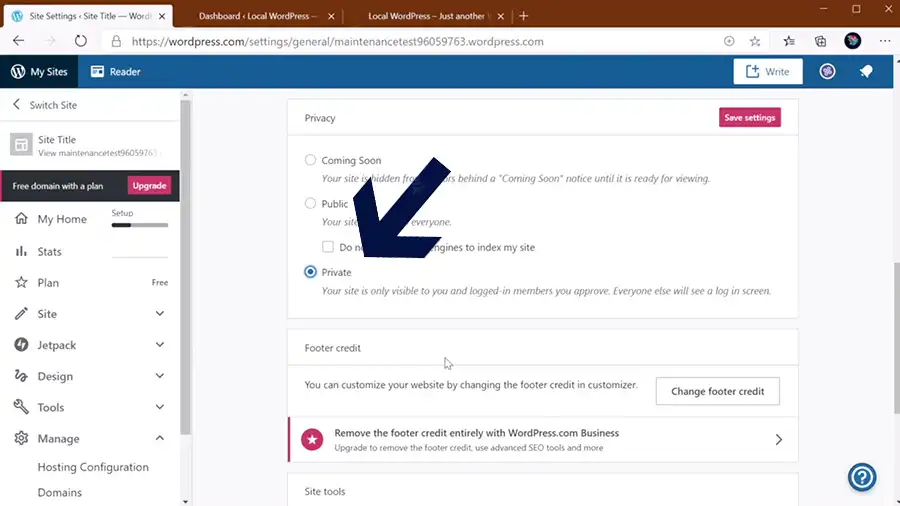Imagine having the power to take down your entire online presence with just a few clicks. That’s exactly what you’ll learn how to do in this guide on how to unpublish a WordPress site. Whether it’s for maintenance, a redesign, or simply taking a break from publishing content, unpublishing a site can be a valuable thing for any WordPress user. However, like with any other messy task, it’s important to do this responsibly and with care. So buckle up, and let’s dive into the exciting world of WordPress and the mystery of unpublishing!
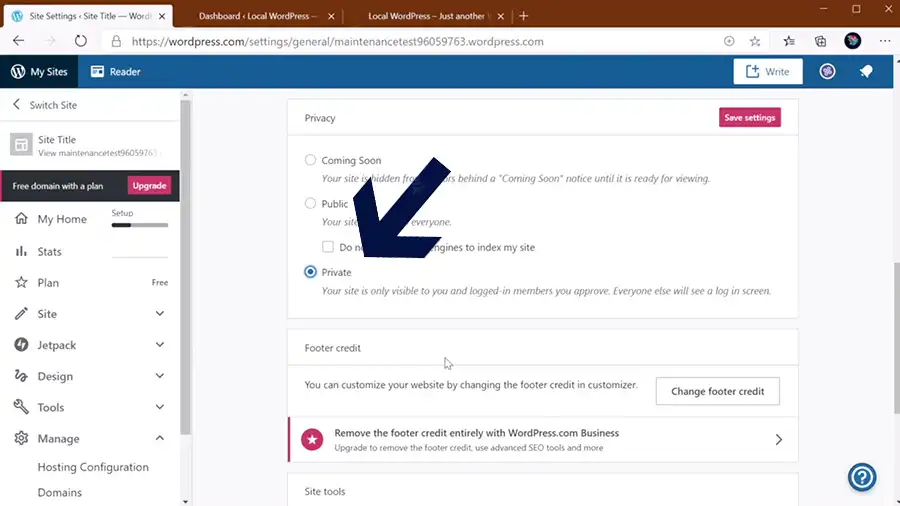
Why Unpublish A WordPress Site?
Simply, unpublishing is a decision that site owners usually face at some point in their online journey. There are several reasons why someone might choose to unpublish their site, including site maintenance, redesign, or a break from the online world. Regardless of the reason, unpublishing a site can have far-reaching implications, and it’s important to understand why you might choose to do so and what to expect from the process. The most common reasons for unpublishing include the following:
- Maintenance: One of the most common reasons for unpublishing a site is maintenance. Whether it’s for a simple software update or a major overhaul, taking your site down temporarily can ensure that visitors are not impacted by any downtime. During maintenance, it’s crucial to back up your site to ensure that your data and content are protected and to minimize the risk of any potential data loss.
- Redesign: Another common reason for unpublishing a site is to undergo a redesign. A redesign can involve everything from a simple cosmetic update to a complete overhaul of your site’s structure and functionality. Unpublishing your site temporarily can ensure that visitors are not affected by any downtime during the redesign process and that you have a chance to test your new design before it goes live.
- Privacy: If you need to take your site down temporarily for privacy reasons, unpublishing can be a great solution. Whether you need to remove sensitive information, restrict access to specific users, or simply take a break from the online world, changing the privacy settings in your WordPress dashboard can ensure that your site is only accessible to those who you choose.
- Rebranding: Rebranding is another common reason for unpublishing a site. Whether you’re changing the name of your site, updating your logo, or revamping your site’s overall look and feel, unpublishing can be a great way to ensure that your site is offline while you make the necessary changes.
- Security: If your site has been hacked or infected with malware, unpublishing can be a necessary step to prevent further damage. By taking your site down temporarily, you can isolate the infected areas of your site, back up your site’s data, and take the necessary steps to secure your site before bringing it back online.
When considering unpublishing your WordPress site, it’s essential to keep in mind the potential impact it may have on your online presence. Unpublishing your site can affect your search engine rankings, your site’s traffic, and your ability to generate revenue. Additionally, it’s important to monitor your site’s analytics and traffic during the unpublishing process to ensure that it’s not affecting your online presence.
How to Unpublish A WordPress Site
Unpublishing a WordPress site involves temporarily or permanently taking down your website from the internet. This can be useful for any WordPress user, as it allows you to make changes and updates to your site without it being publicly visible. In any case, it’s essential to follow all the steps carefully to ensure that your site’s data and content are protected and preserved during the process.
Step 1: Back Up Your Site
Before you begin the process of unpublishing, it’s important to back up your site’s data and content. This will ensure that you have a copy of your site in case anything goes wrong during the process. There are many plugins available that allow you to easily back up your site, such as UpdraftPlus, BackUpWordPress, and VaultPress.
Step 2: Deactivate Plugins
Some plugins can conflict with the process of unpublishing your site, so it’s important to deactivate any plugins that you’re not using before you begin. This can be done from the Plugins section of your WordPress dashboard.
Step 3: Change The Status Of Your Site
In order to unpublish your site, you’ll need to change the status of your site from ‘Published’ to ‘Unpublished.’ This can be done from the General Settings section of your WordPress dashboard. In the Visibility section, you’ll see an option to ‘Discourage search engines from indexing this site.’ Check this box to unpublish your site.
Step 4: Redirect Visitors To A Custom Page
If you want to provide a custom message to visitors who try to access your site while it’s unpublished, you can create a custom page and redirect visitors to it. This can be done using a plugin such as Custom Login Page Customizer or a custom code in your .htaccess file.
Step 5: Monitor Your Site’s Traffic And Analytics
While your site is unpublished, it’s essential to monitor your site’s traffic and analytics to ensure that it’s not affecting your online presence. This can be done using tools such as Google Analytics or Jetpack.
Step 6: Publish Your Site
When you’re ready to publish your site again, follow the same steps in reverse, changing the status of your site from ‘Unpublished’ to ‘Published.’
Additional Methods Of Unpublishing WordPress Site
Since you’ve already known the usual process of unpublishing a WordPress site, let’s go over some other ways which also ensure that your site’s data and content are protected throughout the process.
Change Your Site’s Privacy Settings
One of the easiest ways to unpublish your site is by changing the privacy settings in your WordPress dashboard. Go to Settings > Reading, and under the ‘Site Visibility’ section, select ‘I would like my site to be private, visible only to users I choose.’ This will make your site only accessible to users who are logged in to your WordPress account.
Deactivate Your Site Temporarily
If you need to take your site down for maintenance or redesign, you can deactivate it temporarily using a plugin such as Maintenance Mode. This plugin will create a temporary landing page for your site that lets visitors know that your site is undergoing maintenance and will be back soon.
Use A Custom Login Page
Another simple way to unpublish your WordPress site is to create a custom login page that replaces your site’s front end. This allows you to maintain control over who has access to your site while it’s unpublished. To create a custom login page, you can use a plugin such as Custom Login Page Customizer. This plugin allows you to create a custom login page that matches the look and feel of your site.
Redirect Visitors To A Custom Page
If you want to provide visitors with a custom message while your site is down, you can create a custom page and redirect visitors to it. To do this, you’ll need to create a new page in your WordPress dashboard and set it as your site’s homepage. Then, use a plugin such as Redirection to redirect all traffic from your site to this custom page.
Change Your Site’s Status to ‘Draft’
If you want to take down your site completely and make it inaccessible to everyone, you can change the status of your site from ‘Published’ to ‘Draft.’ To do this, go to your WordPress dashboard and select the post or page you want to unpublish. Then, change the status to ‘Draft’ and save the changes. This will make your site inaccessible to everyone, including visitors, search engines, and logged-in users.
Frequently Asked Questions
Can I Unpublish WordPress Page?
Yes, it is possible to unpublish a specific page in WordPress. This involves editing the page and changing its status from ‘Published’ to ‘Draft’ or ‘Private.’ Unpublishing a page can be helpful if you need to make changes to the content or design or if you want to restrict access to the page temporarily. It’s important to remember that unpublishing a page may affect your site’s overall structure and navigation, so it’s a good idea to plan ahead before making any changes.
How To Unpublish A Self-Hosted WordPress Site?
You’ll have to unpublish your self-hosted WordPress site without changing the privacy settings. In such a condition, one option is to remove all the content from the site and replace it with a coming soon or under construction page. Another option is to temporarily deactivate all the plugins and change the theme to a simple, basic one. This will effectively remove all of the site’s content and make it appear as if it is no longer live.
Is It Possible To Use A Plugin For Unpublishing WordPress Site?
Yes, it is possible to use a plugin to unpublish a WordPress site. Several plugins are available in the WordPress repository specifically designed for this purpose, such as the ‘Under Construction’ or ‘Maintenance Mode’ plugins. These plugins allow you to temporarily take your site offline for maintenance or redesign without changing the site’s privacy settings. So, you don’t need to manually make changes to your site’s settings.
Can I Unlaunch A WordPress Site?
Yes, you can unlaunch a WordPress site. Though this is not a direct process, it involves reversing the launch process and taking the site offline, effectively making it ‘unlaunched.’ The exact steps to unlaunch a site will depend on the methods used to launch it in the first place, such as privacy settings, plugins, or manual changes to the site’s code. However, unlaunching a site may impact your online presence, so it’s essential to consider the potential consequences before changing anything.
Does Password-protecting A WordPress Site Make It ‘Unpublished’?
Password-protecting a WordPress site does not make it completely unpublished, but it does restrict access to the site to only those who have the password. This means that the site will still be visible to search engines and accessible to anyone who has the password. If you want to completely unpublish your site, you will need to change the site’s privacy settings in the WordPress dashboard or follow other methods, as we’ve mentioned above.
Wrap Up
The key thing to note is that, when you choose to unpublish your site, remember that the content is still available in your WordPress installation and can be restored. Due to the nature of WordPress databases, an Unpublish action will not remove your site’s URL from the web, nor will it affect any links pointing to the website. As a result, you can publish your site again whenever you wish to make it live.