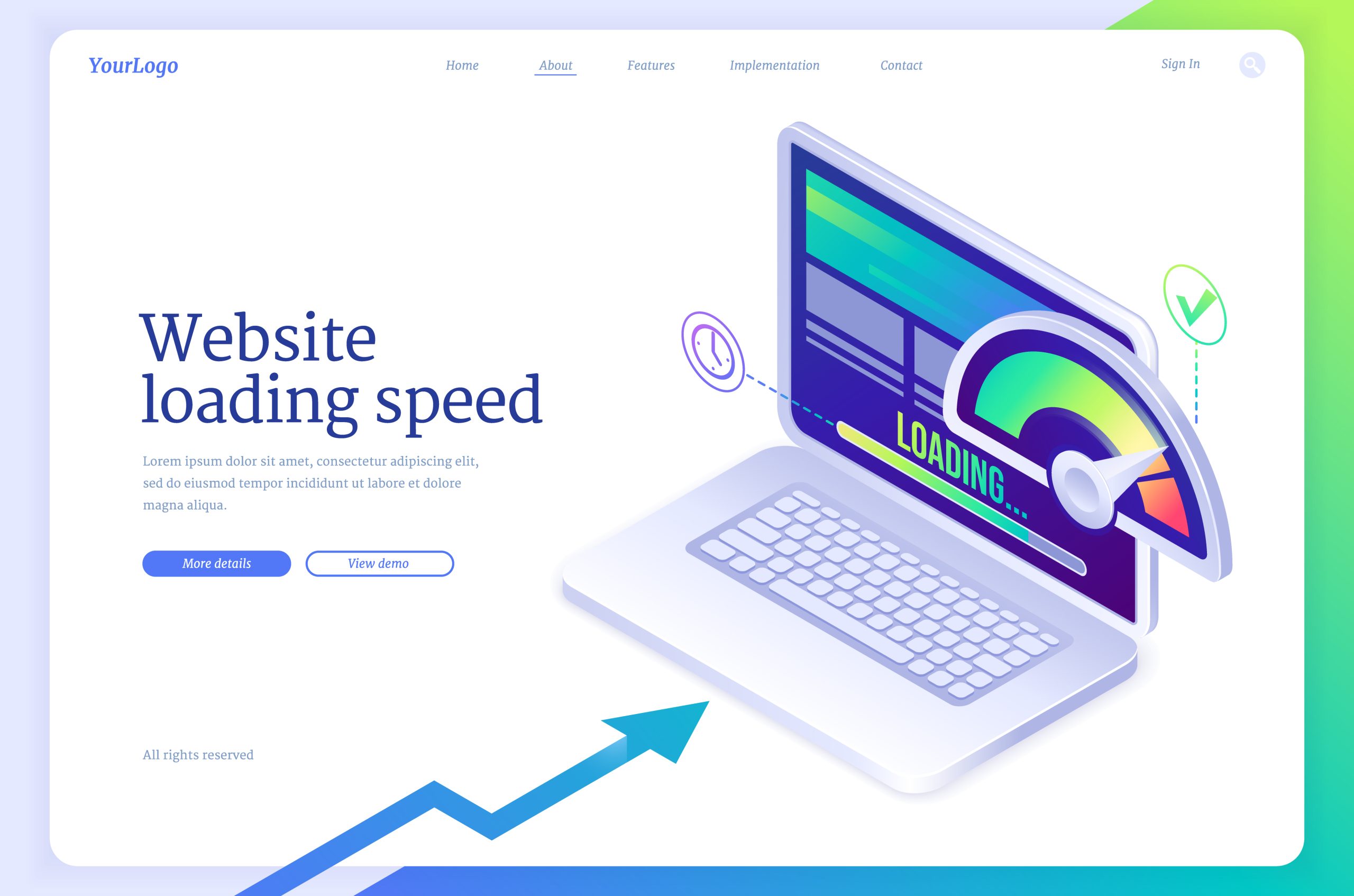Every website has a speed. The speed of your website has more significance than the speed of an airplane. Your customers can leave your website if they can’t access it in a matter of seconds. Therefore, the speed and performance of your WordPress website are critical for your business. There are many reasons that lead to slow or sluggish WordPress websites, but this article will highlight the most common reasons your website might be slow.
How To Determine If Your WordPress Website Is Slow
First, determine if your WordPress is slow by checking its loading speed.
1) Go to your WordPress dashboard and click on Settings > General.
2) Scroll down to the Performance section and check if there are any errors or warnings.
3) If there are any alerts or errors, then your WordPress is slow, and you should do some optimization immediately.
If you don’t find any errors there, follow the below steps:
1) Check for errors in the general settings of WordPress.
2) If there are no errors in the general settings of WordPress, then you need to use an external page loading tool to run a test. If your website doesn’t show normal speed, it means that your site is not getting loaded properly because of some other issues.
Top 13 Reasons Why Your WordPress Is Slow & How To Fix Them
To remind you again, there’s nothing more frustrating and disappointing than a slow website. It can negatively affect your search rankings and make people turn away from your business, never to look back again. If you want to get an edge on the competition, you’ll need to create a fast and responsive site that runs smoothly. For today’s article, we’re outlining some of the top reasons below why your website is slow to load WordPress and how to fix that issue.
1. Poor Quality Hosting
The most common reason why you see your WordPress slow to load is because of poor-quality hosting.
If you are hosting your WordPress site on a shared server, you need to ensure that there is no conflict between the different websites hosted on the same host. The more websites are hosted on the same server, the more chances there are for disputes to occur. For example, you might be using a shared hosting plan with as little as 2 GB of RAM, which is not enough to run anything complex on your site.
It’s obvious that a faster speed will help your website load much quicker and allow you to have more visitors to your website. If you’re running a WordPress site that has high traffic, this should be considered carefully. You can also check for any other websites that are using the same IP address and see if anything else is using it as well. If you see that another website has been using it recently, it might be worth asking your hosting provider what they can do about this.
2. Weak Caching
One of the biggest causes of slow WordPress sites is not having any type of caching solution installed on your site. Without any kind of caching solution in place, your website will have to load each page from scratch every time someone visits it. This can be very frustrating for visitors who expect faster loading times from their favorite websites.
WordPress uses a caching plugin called wp-super-cache to speed up your WordPress website. The plugin caches static files that are used by the WordPress website, including images, JavaScript, and CSS files, resulting in the fast loading of pages. However, sometimes these cached files can be invalidated by the webmaster or for other reasons. In such a scenario, your WordPress site will slow down and load slowly.
To fix this problem, you need to clean up the cache of your WordPress site by following these simple steps:
Step 1: Go to Settings->Reading->Cache Expiration Time and set it to 365 days (or more).
Step 2: Click the ‘Save Changes’ button at the top right corner of your browser window.
3. Unavailability of CDN
If your WordPress website is not loading quickly or taking a long time to load, then you should check whether or not you are using a content delivery network (CDN). A CDN is an Internet service that allows websites to load their assets faster by distributing them over multiple servers around the world. The advantage of using a CDN is that it will improve speed and consistency for all websites on your domain, regardless of where they’re located in the world. There are two types of CDNs:
1) CDNs that provide caching and acceleration to speed up websites.
2) CDNs that do the same for websites as well as make them load faster.
The more you post, the more work is required from the server. If you’re using a CDN (content delivery network), this will cache all blog posts and images so that they can be displayed on your site quickly. A CDN can also help with speed by reducing server load. For example, many WordPress sites use CloudFlare as their CDN provider because of its high-performance network and security features.
4. Lack of Image Compression
Image compression is the process of reducing the size of a digital image without loss of information. This compression reduces file size, which can improve loading times and page load speed. In fact, image compression is vital for websites that host multiple images, such as personal websites or business websites with lots of pictures. The fewer files you have to upload, the less strain your host computer puts on its resources.
There are two ways to accomplish image compression: lossy and lossless. Lossy image compression reduces the amount of data in an image by discarding information about color or tone values that aren’t visible in the final image. You can tell if an image has been compressed using tools like JPEGmini or ImageOptim. Lossless compression does not discard any data from an image, which means it will take more time to create, but it will look exactly like the original source file. For example, PNG and GIF files are lossless because they do not reduce any information when creating a new file.
If your hosting provider doesn’t support image compression, you need to change the hosting plan to a package where this feature is supported. Otherwise, there is no chance of making your WordPress website the fastest.
5. Backdated HTTP Protocol
WordPress websites are sometimes slow because of the HTTP protocol. It is a simple protocol, but it has its own drawbacks. In most cases, the HTTP protocol is the most widely used protocol for transferring data over the internet. It’s used for all sorts of requests, such as for web browsing, FTP transfers, and emailing files to other people. However, the problem with the HTTP protocol is that it’s slow. It takes around 10 seconds for an average website to load, even if you have a fast connection. And if you have a slow connection, it might take even longer than that!
There Are Two Ways to Solve This Problem
1) You can add more servers so that your website gets served from multiple servers at once. This will make your website load faster by using more connections at once instead of waiting for each server individually (although this can cause problems with your hosting provider).
2) You can use HTTP2 or HTTPS instead of HTTP when making requests to your site (HTTPS is an extension of SSL encryption). This will encrypt the data being sent between you and the server so that no one else can read it without your permission (and they won’t be able to hijack it either). Additionally, the data load time will be many times faster than HTTP.
6. Old Version PHP
Here, you might be using an outdated version of PHP. One of the most common problems that cause WordPress sites to run slowly is the version of PHP being used. This can often be an issue on shared hosting or VPS, where different providers use different versions of PHP, and it can be difficult to find the right one.
If you’re using a shared host, you’ll need to contact your provider and ask them if they support and use the latest version of PHP. If not, you’ll need to upgrade before things get worse! When using VPSs, it’s best to stick with the same version as your shared host so that everything works smoothly together.
7. Slow Plugins
WordPress plugins are the heart of your website. They are the components that make it function, and more importantly, they are what make it look good. Unfortunately, many WordPress plugins have become so bloated with features and functionality that they slow down your site even when they’re not doing anything at all! The solution is to use a lightweight plugin called Jetpack. It’s a simple plugin that allows you to add all the functionality of other bloated plugins without slowing down your site. Specifically, there are mainly two types of plugins:
The first type is the front-end plugin, which loads when you visit the homepage or any other page on your WordPress site. These types of plugins are usually very fast and don’t affect performance significantly on your server.
The second type is the back-end plugin, which is what causes problems for your visitors because it loads when they visit specific pages on your site, like comments or contact forms. This can slow down their experience if too many plugins are running simultaneously.
The more plugins you have installed on your WordPress and the more complex your site is, the slower it will run. In such a condition, the first thing you need to do is identify which plugins are slowing down your site and disable them until you’re ready to load them back in later. Not to mention, there are two types of plugins according to the functionalities: those that add functionality and those that modify core functionality (the ones that are usually listed with ‘Core’ in their names).
Plugins that add functionality can be disabled by going into Appearance -> Plugins and unchecking them one by one until all their features are removed. On the contrary, plugins that modify core functionality need more work since they’re built into the WordPress code itself and aren’t easily removable without uninstalling everything from scratch. Fortunately, several plugins are available that help detects and disable these types of plugins automatically when they’re detected as problematic.
8. Outdated WordPress Theme
Do you have a theme that was designed for an older version of WordPress? If so, then it is time to update your theme. There are many reasons why WordPress website performance can be hindered by an outdated theme. The main reason is that when you update your theme, it can affect many other aspects of your website’s performance. Because, WordPress themes are made up of files like CSS, js, img, etc.
The best way to test if your site is slow because of an outdated theme is by using a tool like a google page speed or webpage test. Both tools will run through your website and show you which parts need attention. If you find that some files have been modified in the past, you will know that something has changed within your site, and it needs attention. You should remember that WordPress offers thousands of free and premium themes, but not all of them are optimized for speed.
To get the most out of a WordPress theme, you should find a suitable theme that has no report on slowing the website, or you need to use the default theme. For this reason, the most popular themes are the default ones that come with WordPress. The Twenty Twelve theme was developed by Automattic, the same people who maintain WordPress. Their goal was to make it easy for anyone to use the software without having to spend time configuring settings or creating custom code in their themes.
You can easily add such a theme as a child theme in your admin area and change some settings like color schemes, font sizes, and more. It’s also effortless to customize with CSS code if you know how. Overall, this type of theme can make your WordPress website faster.
9. Excessive Stylesheets And Scripts
Nowadays, many people rely on scripts and stylesheets for their websites. These files can be used for various things like adding interactivity and animation effects. However, they can also slow down your site because they require extra processing power by the server when loading them into the page (especially if they are large). So, use these things only where they are really necessary. Less code means fewer obstacles for your site speed.
10. Slow Admin Dashboard
The admin dashboard is one of the most visited parts of WordPress. Many users spend hours on it, and there are many things you can do with it. This is where all your settings and options are located, so it’s a big part of what makes up your site. When there are too many elements on the page, things can slow down quite a bit! However, if your website is slow because of this feature, you should know how to speed up the admin dashboard.
- Make sure that there are no unnecessary files in your wp-content folder or other folders that are not used by WordPress on your server. These files can slow down your website, causing it to run slowly. If you do find any folders that are not used by WordPress, move those folders out of the way.
- Reduce unnecessary queries. Sometimes people find their sites slow due to unnecessary queries being made when browsing through posts or pages within the admin dashboard. To identify these unnecessary queries, go through each page in detail and look for those that do not require any additional information from the user (such as title or description). Remove such queries as much as possible.
11. Unnecessary URL Redirects
A URL redirect is a line of code that tells WordPress to change the URL of a post or page. This can sometimes cause issues with your website’s speed and performance. There are many reasons why this can happen, and it depends on your specific situation. When you use WordPress, you may notice that your WordPress website is slow to load due to thousands of links in your blog posts and pages pointing to other websites using the WordPress platform. This can cause unnecessary traffic and slow down your site.
In any case, there are two types of URL redirects in WordPress:
Redirects: A redirection is when you tell WordPress to change the URL of an existing post or page but without changing the actual file location.
Rewrites: A rewrite is when you tell WordPress to change the URL of an old post or page and replace it with a new one. This can happen automatically if you enable automatic URL updates for posts and pages.
These both URL redirects happen when a browser requests a page on your site and gets redirected somewhere else. That’s why it can take so long to load a website with a lot of redirects. In that case, the browser has to go back and forth between different pages, which makes the site slower. To identify the issue, a good rule of thumb is that if you see 2 seconds or more between each page load, then you have too many redirects.
In order to load your WordPress properly, you need to eliminate these unnecessary links and redirect from your blog posts and pages by using a plugin or script called ‘Redirection’. The ‘Redirection’ will prevent users from going to those websites through their browser address bar when they click on a link within your site.
12. Mixed Content Warnings
It is caused when a web page has both images and HTML code in the same file. This can create issues when loading the page, as WordPress must first download all of the images before it can display any of them. Besides, mixed content warnings usually occur with image files that are hosted on remote servers rather than being loaded from an image URL.
You’ll be glad to know, this security feature built into WordPress can prevent you from publishing pages that contain malicious code. The warning appears when you try to publish a page with scripts or stylesheets that are loaded from different sources. That means, the code needs to be loaded twice, once from a trusted source and once from the site itself. Luckily, you can fix this by adding the following line to your theme’s functions.php file:
add_filter(‘wp_head’, ‘clean_scripts’);
If you’re not sure what this means for your website, there’s an easy way to check your site’s files: Use the Pingdom Tools tool for Chrome or Firefox to check for HTTP status codes during load time. In case you see any HTTP status codes that look like 404s (meaning “file not found”), follow these steps:
1. Delete the offending image from your server.
2. Update your theme’s template files so that they no longer use any deprecated tags (tags like img and iframe).
3. Go through each post in your WordPress installation and update any images used with alt= “text description” or similar tags.
13. Too Many Ads & Pop-Ups
Ads can be a problem for everyone, but they’re especially bad for users who use ad blockers to block them from loading. Even if you don’t use an ad blocker, ads can still slow down your WordPress website because they sometimes require more processing power than other content on your site.
In the same way, pop-ups are another type of content that can bog down a WordPress site because they require more processing power than other content on the page. Most people don’t realize this until it happens to them, though. So, you should always keep your ad and pop-ups as minimal as possible for better WordPress performance.
Frequently Asked Questions
What Is Considered A Slow WordPress Website?
A slow WordPress website is one that takes more than three seconds to load on a mobile device or desktop. In opposition, a fast WordPress website loads in less than one second on both mobile and desktop devices. You can measure this by taking the average time it takes for a user to scroll down a page before it has finished loading. The tricky part is that this is not something you should set when you’re building your site, but rather something you should keep an eye on as time goes on and make adjustments to it if necessary.
How To Speed Up A WordPress Website?
You can speed up your WordPress website by doing things such as making sure your theme is optimized for loading speed, backing up your WordPress website regularly, keeping your database up-to-date, etc. Also, don’t forget to check other issues from the above which can reduce the speed of your WordPress site.
How Do I Test My WordPress Website Speed?
Most web hosts offer free online speed tests, and many of the most popular WordPress sites have their own tests that you can access directly from the site. Anyway, the best way to test your WordPress site speed is to use a tool that will run through a series of checks on your site. Your results will show you how fast your site loads, as well as where there are bottlenecks in your code or server configuration. Some tools will also include an option for finding out which plugins are slowing down your site or whether there are any security issues that could be causing slow performance.
Final Thoughts
If you’re running a self-hosted WordPress site, you need to keep an eye on the server’s response time. A slow website is bad for business, and what’s more, Google may choose to penalize you in search results when they notice a pattern of sluggish page loads. Follow our guide above if you want your WordPress site to speed along at top-notch performance!