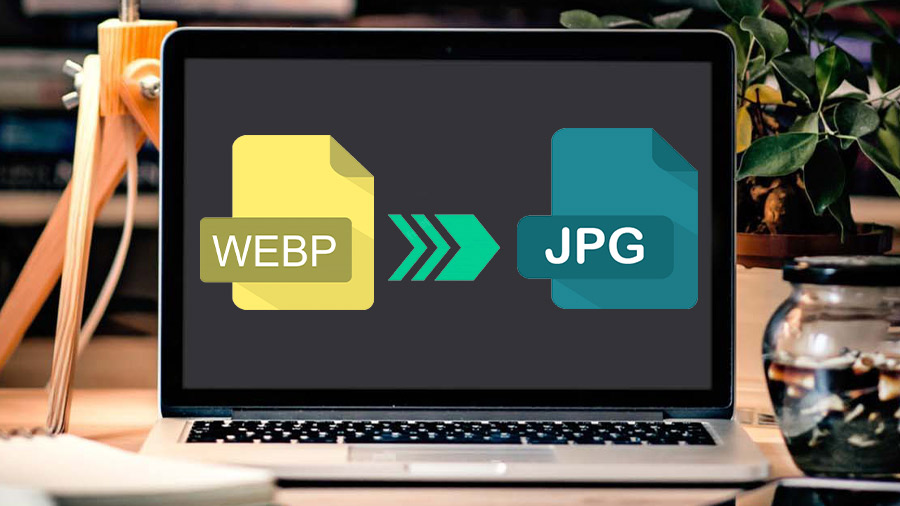I’m sure you’re here because you wanted to download an image from the web, but you couldn’t really get it. You could only download it in WebP format, which is quite unusable for personal purposes.
Don’t worry! That’s why I’ll walk you through the process of converting WebP images as JPG, a commonly used image file format, on your PC in this blog.
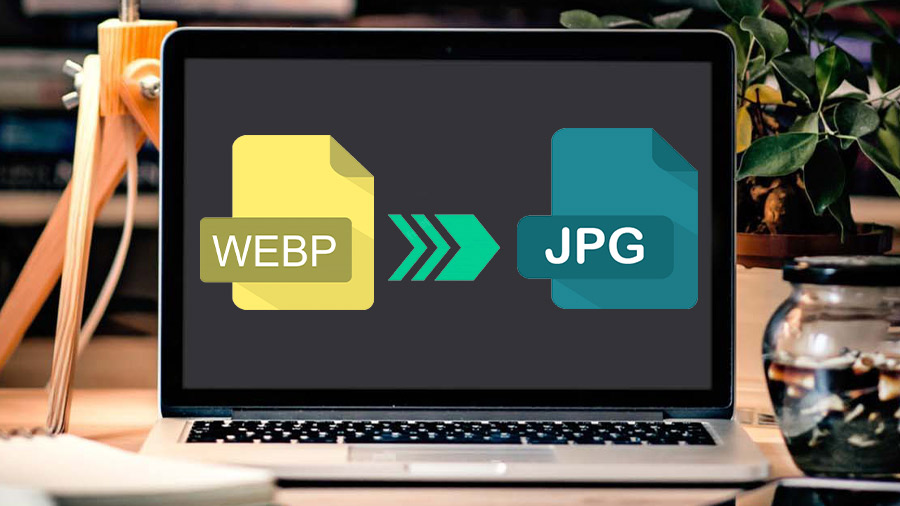
What is a WebP image?
First thing first, WebP is an image format created by Google. It allows producing files that are smaller via its lossy compression type. It can also create high-quality lossless images, but that is not common for web pages.

WebP is efficient as it can save images in smaller file sizes. However, it lacks support when it comes to photo editing applications, which is why people still prefer JPG or PNG formats when downloading images.
Saving WebP as JPG
There are many ways to save WebP pictures as JPG. I’m going to tell you 5 easy and efficient ways that can get the job done.
Online Converters
You can use online image converters to take WebP images, convert them, and deliver them as JPG. On these sites, you upload the WebP image you downloaded, and they convert it into JPG and lets you download that.

Many sites offer easy WebP to JPG conversion services. They have different features, output resolution, and a number of output formats. Some of them allow converting directly from the URL of the WebP image. It saves you from the hassle of downloading, uploading, and re-downloading the file.
These sites allow you to easily convert the WebP files into JPG or any other image format that you prefer. Some of them are free, and some are paid. You can choose anyone that you find easier to use.
Image URL
Normally. You right-click and choose “save image as” to save an image file. But if you see it being saved in WebP only, you may want to go back a bit. This time, simply right-click on the image and choose “copy image address.” Paste the address in a new tab, and go to the very end of it.
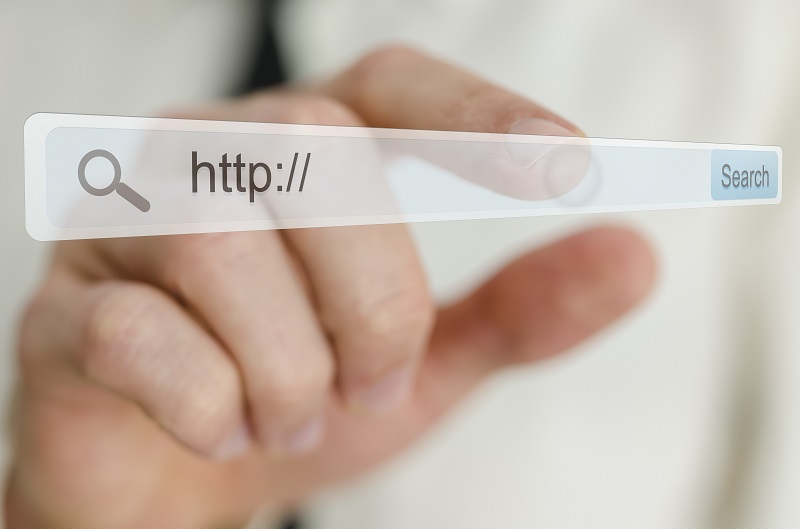
In the end, simply delete the last 3 characters. For instance, if the URL is “https://example.com/image/pupply.JPG?c=2” then you’ll just delete the “c=2” part and hit enter. Now try downloading it. It should download the image as JPG.
Unsupported Browser
Most websites also upload JPG and PNG versions along with WebP. Unfortunately, WebP is not a mass-supported file format yet. It’s only supported by Chrome and Opera browsers.
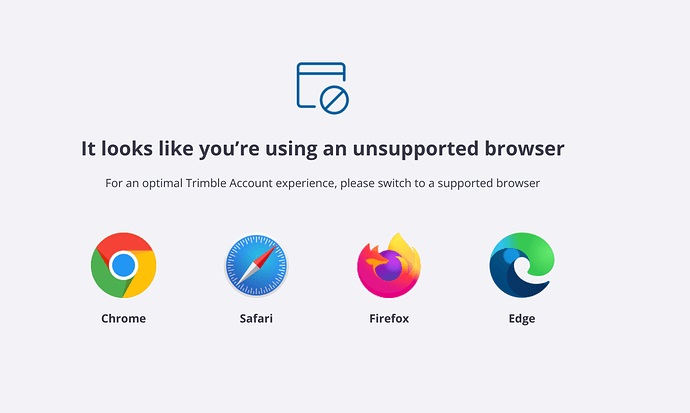
You can copy the image link and open it on other browsers like Firefox, Safari, or Edge. However, those browsers won’t show you the WebP version. When you attempt to save the image, it’ll download in JPG format.
Image Converter Programs
There are many image-converter programs and applications for computers. However, all of them have some differences in pricing and format support. Here is a list of free software you can use to convert WebP and save them as JPG.

Some of these converters have the ability to bulk-convert images. Most of the online converters lack this feature. So, if you are looking for something to convert a whole bunch of WebP into JPG, you may want to grab one of these offline converters.
Browser Extension
As I mentioned above, WebP is currently only supported by Chrome and Opera browsers. If you don’t want to use a different browser for saving WebP as JPG, you don’t have to. You can use a User-Agent Switcher for this.

This extension allows you to switch between user-agent strings. For example, you can switch to Firefox or Edge while browsing WebP images, which will load as JPG. Please note that this doesn’t always provide improved security while browsing. And depending on the site, you may have an issue with performance.
Concluding Words
Every method mentioned above will allow you to save WebP as JPG. I, personally, prefer online converters. But different situations require different measures. In many situations, I often use the browser extension and desktop app for more efficiency.