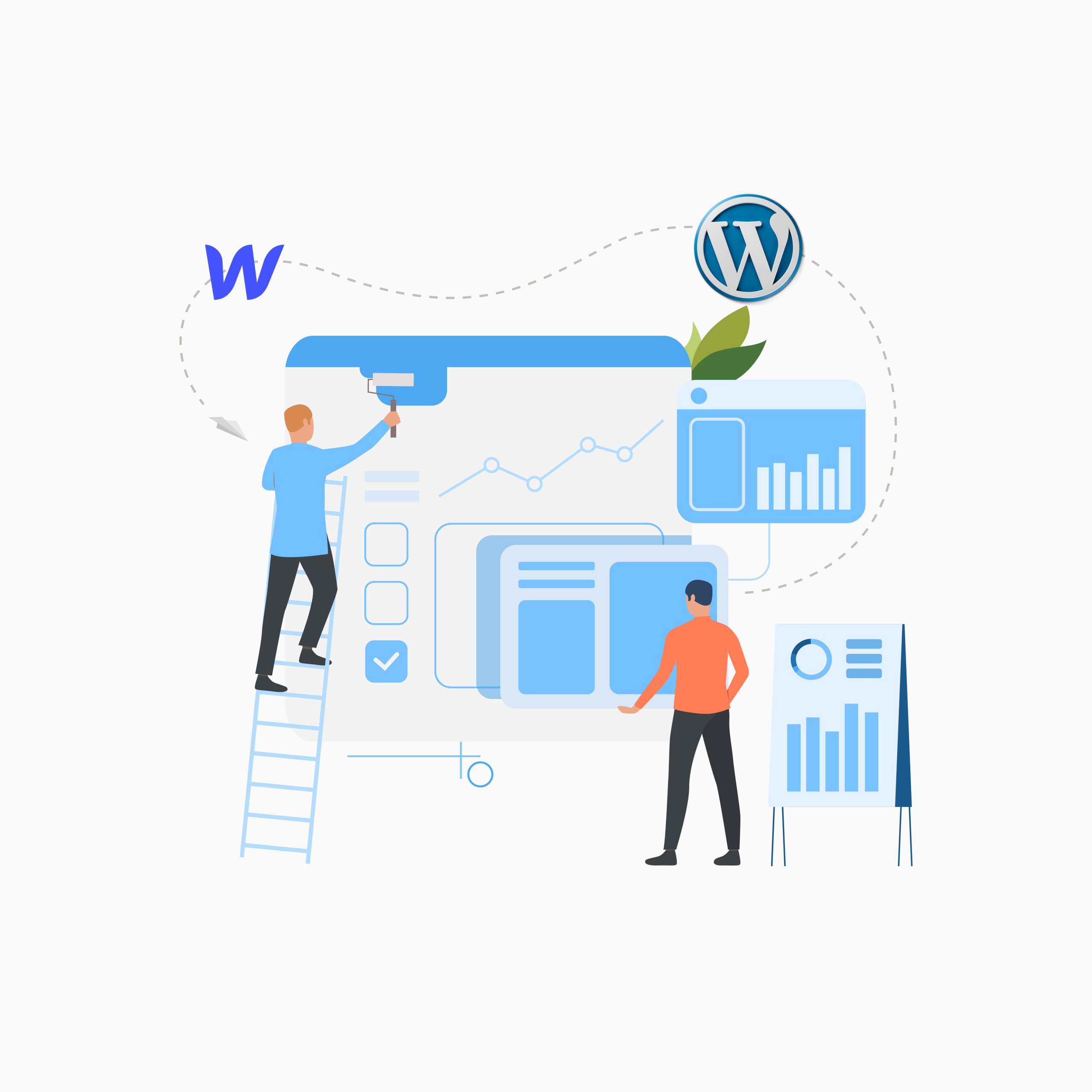Are you an expert in web design, and do you have a website built with Webflow.com? Do you have several websites under management but looking to transfer them to WordPress? This post will show you how to migrate from Webflow to WordPress step-by-step.
Why Should You Migrate From Webflow To WordPress?
Webflow is an all-in-one website builder, which makes it a great option for those who are new to the world of website creation. However, as you get more experienced and start building more complex websites, you may find yourself hitting its limitations. In opposition to that, WordPress is a powerful content management system (CMS) that allows you to create beautiful and professional websites using an array of themes and plugins.
Then, why should you migrate from Webflow? Simply because WordPress Is More Powerful Than Webflow. If you’re looking for a powerful CMS that will allow you to build websites quickly and efficiently, then WordPress is probably the best option available today.
With over 75 million sites powering the internet today, it’s safe to say that WordPress has become one of the most popular CMSs on the planet. It boasts an expansive ecosystem of plugins and themes that allow users to easily customize their websites however they see fit. In fact, there are thousands of different options available for everything from site design to e-commerce functionality!
To add more, WordPress has a massive community of people who are willing to help you out when you get stuck or need advice. Community forums are a great place to ask questions and find answers from other users. Also, WordPress offers a ton of free plug-ins that allow you to create almost any type of website you can imagine. If there’s something missing, there’s probably a plug-in for that! For these reasons, migrating from Webflow can be a fantastic decision.
What To Consider Before Migrating From Webflow To WordPress?
If you are looking for Webflow to WordPress migration, then there are many things that you need to consider before moving forward with the process. Here we are going to share some crucial points that will help you in deciding whether it is worth migrating your website or not. Let’s have a look at the points below:
Is your current Webflow site earning enough revenue?
Before making any decision, it is vital that you check whether your current website is earning enough revenue or not. If yes, then why do you want to move to WordPress? In most cases, if a user wants to move from one platform to another platform, then it is because of some reasons like customization issues or bugs, etc. So, if your current website is earning enough revenue and there are no major issues with it, why do you want to move from one platform to another?
Does your website have any technical issues or bugs?
If yes, then it will be better for you that you should resolve those issues first before migrating from Webflow. There can be many technical issues on any platform which we cannot fix easily with tools available online, so it is better to solve these issues before working with the migration process.
There are other things you should consider before jumping into the final steps.
- You need to ensure that your website has a solid foundation and meets the requirements for migrating. The next step is deciding whether or not you want to use a plugin or some other method to migrate your site.
- The migration process can be a bit more complex than simply copying files. Before you begin, make sure you have a clear understanding of the project requirements and goals.
- Answer these questions- What kind of site do you want to migrate to? What is the purpose of your website? What are the principal features that you need on your website? How much time do you want to spend on managing and updating your website? Do you have any specific budget for this project? What type of data will be migrated? Do you have enough bandwidth for the migration process?
- It’s important to note that your current SEO strategy may need tweaking after a migration. So, keep in mind that if you have a large amount of content or images that need migrating, it can take longer than expected because there will be a lot more data than just text and links.
The Process of Migrating From Webflow to WordPress
When starting the migration process, create a backup of your data and the target website. If you don’t do it, there is a slight chance of losing data throughout the process, and you won’t be able to regain them. After creating the backup, you can follow the seven steps below to migrate from Webflow to WordPress.
- Prepare Your WordPress
In the first step, you need to set up WordPress, where you’ll migrate from Webflow. The process will take about 15 minutes. Let’s get started!
Step 1: Download the latest version of WordPress
WordPress is a free, open-source software that you can download from WordPress.org. The latest version is always available on the official website.
Step 2: Install WordPress in your web hosting account
Once you’ve downloaded the file, log in to your web host account and click on File Manager (or “File Manager”) or FTP Client (or “FTP Client”) to upload it to your site folder via FTP. You will be prompted for a username and password when uploading files through FTP client software – please use the same username and password you used to log into your cPanel account.
Step 3: Extract the zip file
When uploading files through File Manager or FTP client, make sure that the “Uncompress” box is checked before uploading files because most cPanel servers don’t uncompress zip files automatically during transfer.
- Export Contents From Webflow
Exporting content from Webflow is not complicated, but it does take a little bit of time. You can export Webflow to WordPress by uploading your content in different ways depending on the type of content you have created.
To begin, click on the ‘Export’ button in the project toolbar at the top of the page. This will open a pop-up box where you can select which type of files you would like to export, who they will be shipped to, and how they will be exported (‘Email’ by default).
If you want to export all your images, select ‘All Images’. You can also select which projects you would like to export from by selecting them from the list at the bottom of this window. After making your selections and clicking ‘Export’, your files will be exported into their respective folders under ‘Documents’.
- Import Contents Into WordPress
To import Webflow contents into WordPress, log into your WordPress dashboard first and go to Tools > Import. Click on Import from Webflow, and then click on the Choose File button. In the next window, click Browse and select the file you want to import from Webflow (typically an HTML or CSS file). Click on Submit, and your web content will be imported into WordPress!
- Select A WordPress Theme
Since you won’t be able to copy your Webflow theme into WordPress, you need to manually select a suitable theme in WordPress. Remember that a suitable WordPress theme is the foundation of your Webflow content-based website. It’s the part of the site that creates a similar look to your Webflow website and acts as a home for your content.
Besides, don’t forget that a good theme is flexible, easy to use, and well-structured. So, it should also be compatible with all the plugins you want to use on your site. When you’re looking at themes, you need to consider these things to match your Webflow design:
- Theme structure
- Theme design
- Theme features & functionality
- Import Remaining Images
You must keep in mind that the images won’t be automatically imported to WordPress. So, you need to upload them manually. First of all, you have to find the right plugin that will help you upload images from your computer or Webflow. You can find many plugins on the internet and choose the one which suits your needs and budget.
After you have installed the plugin, go to your WordPress dashboard and click on the ‘Media’ section at the top. Now click on the ‘Add New’ button in this section. In the next step, you will get a window where you can choose how you want your imported images to be displayed on your site. You can select any layout for them or create new ones by yourself. If you want to change their size and quality, then do it here too.
- Set Up WordPress Permalinks
WordPress permalink structure is a simple and flexible way to structure your posts and pages. The first step is to go to Settings > Permalinks on your WordPress dashboard and make sure that the “Permalink Structure” option is set to Custom Structure. You can then customize the rest of the options according to your needs, such as following the WordPress custom permalinks structure or using Social Media sharing buttons for each post or page.
- Set Your Domain To WordPress
After checking all your content are right in their places, you need to point your domain to WordPress. First, log into your web hosting account and find the DNS settings page. Change the A record for your domain name to point to your WordPress website. This is the primary IP address (your IP address) that will be used by search engines when people type in the domain name of your website.
For example, if you have a site called “www.example.com,” then you will want to change the A record so it points to the IP address of your WordPress installation. You can also change the nameservers to move the domain from Webflow to WordPress. After that, save changes and test that it works by going back into your DNS settings and changing the A record back to its original value before testing again. Finally, your Webflow will be fully migrated to WordPress and ready to be used as a WordPress site.
Frequently Asked Questions
Can I Migrate From WordPress To Webflow?
Yes, it is possible to migrate from WordPress to Webflow. In fact, there are two ways to do this: 1) Use the WordPress-to-Webflow plugin. This requires you to install both the plugin and Webflow, then follow a series of steps in order to import your content from WordPress into Webflow. The process takes about 30 minutes for a small site and about an hour for a large site. 2) Use a website migration service. This is only available for sites that are hosted on specific servers (this excludes self-hosted sites).
Which Is Good For Beginners, Webflow Or WordPress?
It depends on what you’re trying to do. For example, if you want to build a blog or portfolio website, Webflow is a better choice. If you want to build a professional website with lots of pages and features, WordPress is the way to go. Webflow offers many more design options than WordPress does. That’s because it’s built on top of Adobe Flash, which allows for some pretty complex animations and interactions that aren’t possible with HTML5/CSS3 alone.
Is WordPress Easier Than Webflow?
It depends on your perspective. If you’re a beginner, then WordPress is easier to use than Webflow. It’s more intuitive, especially for users who don’t have much experience with coding or design software. If you’re an advanced user, then Webflow can be easier to use than WordPress. It’s more customizable and flexible with higher functionality.
Final Note
There are many reasons you want to migrate from Webflow to WordPress. Maybe you’ve started a blog and don’t have the budget for expensive web design software because you’re just starting out. Or, perhaps your goal is to lower the amount of time it takes to create and update content on your blog. Whatever your reason, you should follow the steps carefully for a successful migration.