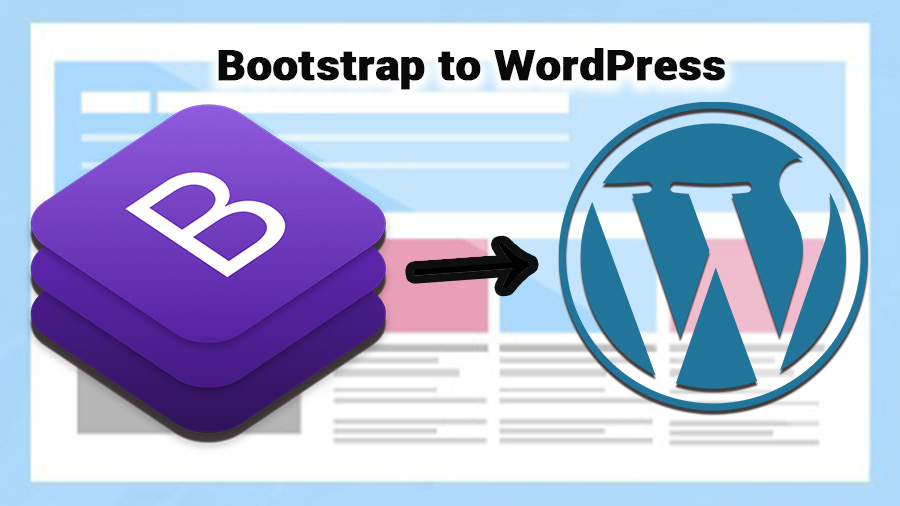We all love the clean, responsive design of Bootstrap. And we’re sure you’re wondering how to achieve that in WordPress. A lot of people ask us this question, so we’ve created this step-by-step guide on how to convert Bootstrap to WordPress in less than an hour!
How Bootstrap And WordPress Are Linked To Each Other?
WordPress and Bootstrap are two of the most popular open-source tools available for building websites.
Both are built in the same way, using HTML, CSS, and JavaScript. Besides, they both use a grid system to create columns and rows in their content areas. Though the WordPress admin interface is based on the Bootstrap framework, these two are separate projects.
Bootstrap is used for more than just WordPress themes, though it can be used to create sites that look like their commercial counterparts. It’s also used by many developers as a design tool for their own projects.
The biggest difference between Bootstrap and WordPress is that Bootstrap is designed to be used with a mobile device in mind, while WordPress was designed to work on desktops or laptops.
Why Should I Convert Bootstrap To WordPress?
The most important reason why you should convert Bootstrap to WordPress is that it will help you to save a lot of time. When you make the conversion, all the work related to editing HTML, CSS, and JavaScript will be done for you.
That means you can concentrate more on your content and its presentation. Not to mention, you can also find HTML to WordPress services to complete this conversion task, reducing your hassle.
You will also get a chance to use the powerful WordPress editor that comes with a drag-and-drop WYSIWYG (what you see is what you get) interface. This editor allows designers to create beautiful pages without having any knowledge of code or programming languages.
Another advantage of converting Bootstrap to WordPress is that it will make your website more accessible for people because most of the popular themes for Bootstrap are accessible for most devices by default.
The Process Of Converting Bootstrap To WordPress
We all know that WordPress is one of the best-known, most popular, and most powerful open-source content management systems on the web. However, Bootstrap is what started this visual framework. Now, let’s walk you through the steps to convert Bootstrap to WordPress below.
1. Prepare Your WordPress Directory
If you already have WordPress installed on your computer, skip this step. Otherwise, you need to create a WordPress directory from WordPress to convert your existing site or Bootstrap to it.
You can install WordPress by either downloading the files or by clicking ‘Install Now’ on the official WordPress website.
- When you click on ‘Install Now’, you will see a pop-up asking if you want to install the latest version of WordPress. Click ‘Yes’ to continue with the installation.
- After this, you will be able to choose which directory you want to install it in.
- Next, select ‘Browse’ and then browse for a folder where you want to install your WordPress site. You can also copy and paste the URL of your website into the ‘Site Address’ field provided and then press ‘Go’.
- You will then be taken to another page where you will have to give your details, such as username, password, and email address. Once this is done, click ‘Submit’ and then sit back as your site is being built.
After that, you’ll get the WordPress directory inside your WordPress account. And, the HTML themes folder in this directory is your working area today.
2. Upload Contents On WordPress
As you have a WordPress theme folder in the directory now, you need to add content to that folder before converting the Bootstrap. Follow these simple steps:
Step 1: Go to your WordPress Theme folder and click on the ‘Add New’ button at the top of the screen.
Step 2: You will see a new option called ‘Add File’. Click on it and select ‘Upload a file’, then click on the ‘Browse’ button.
Step 3: Browse for your desired file, then click on the ‘Choose Files’ button and choose that file from your computer. Upload all your content like this.
Step 4: That’s all! Now, you will see the contents added to the WordPress theme folder.
3. Register Bootstrap Theme To WordPress
When you register to the WordPress dashboard, you will be given a username and password.
This is the same as your WordPress email address and password. It is also the same as your WordPress admin account, which is used by people who manage their websites and blog posts through the wp-admin page on a web browser. With this username and password combination, you can log in to your WordPress dashboard and make changes to your website.
So, you can simply upload your bootstrap theme files to the WordPress theme folder as a registered user. If WordPress supports the theme directly, you’ll automatically be registered with this bootstrap theme. When your Bootstrap theme doesn’t work like that, you need to follow the further process.
4. Modify The Style Sheets
The WordPress CSS style sheet is a set of rules that determine how the website looks. It’s not hard to make changes to this file, but it’s essential to understand what you’re doing before you start.
If you’re using Bootstrap, you should change the color scheme for your buttons and links. You can do this by changing the default colors in your CSS file. Also, you can make changes in the CSS file itself if you’re working with a theme that uses custom styles.
After implementing the style sheets, preview the theme and output to check everything is okay.
5. Add Bootstrap To Index File
To use Bootstrap in the index directory style sheets, include it in the index.html file. This way, you can use the file to link HTML to WordPress services.
So, to convert the index file, you need to add a <link rel=”stylesheet” href=”css/bootstrap.css”> line at the end of your index file. This will ensure that the style sheet is included before loading any other CSS files on your site.
There is another way to place it in a separate directory that you link to from index.html. So, if you want to place a bootstrap somewhere else, simply copy all of its files into your public folder and put it in a sub-folder called CSS (or whatever else you want). Then add this <link> line at the end of your index file:
<link rel=”stylesheet” href=”css/css/bootstrap/dist/css/bootstrap.min.css”>
Here, don’t forget the WordPress requirements when updating the sheets for the bootstrap theme.
6. Modify The Header
You know that the WordPress header tag is a single paragraph of text that appears at the top of your website or blog. You can change it to any image, text, or whatever you want. When converting the Bootstrap to WordPress, you also need to modify the Header Tag accordingly.
Here is how to change the WordPress header tag:
- Go to Appearance > Header.
- Select the Header option from the menu on the left side of the screen.
- Click on Edit Header and select an image from your computer or upload one from your computer using Imgur, etc. Also, you can use the previous header from Bootstrap by modifying the header tag here.
- Choose a color for your background, select a font style and size, adjust the spacing between paragraphs, etc.
At this instant, the header will be the same in WordPress, like Bootstrap.
7. Upload The Bootstrap Codes
In order to upload the PHP and JavaScript files, you need to create a new folder with the name of your theme on the root directory of your website.
If you have already created a custom theme folder, you can use it. Otherwise, you will have to create a new one.
- Now upload the bootstrap files by FTP or by copying them from your server.
- Let’s open your WordPress dashboard now and click on Settings > Media (or Appearance) > Customize > Header and then click on Add Media File in the dropdown menu.
- After this step, go back to the customizer and upload all the required assets from your bootstrap package.
8. Scan The WordPress Loop
In the last stage of the Bootstrap to the WordPress conversion process, you need to check the WordPress Loop. And, the WordPress loop is a PHP function that runs every time through the PHP template file. The loop is structured like this:
<?php do_action(‘my_action’); ?>
Within the do_action() method, you can use any of these functions:
do_action( ‘my_action’ );
do_action( $ action );
do_action( ‘ my_function ‘ , $ parameter , $ default );
The first three work exactly the same as in WordPress, but with a different method name. The last one allows you to pass arguments to your function.
Since the WordPress Loop is the code that runs every time you load a post or page, you need to check it carefully. If you cannot check manually, install any WordPress Plugin which shows the loop performance, and monitor it. Just remember that, this loop’s like any other loop in JavaScript, Python, C++, or any other programming language, except it’s running in the browser and inside WordPress.
Things To Consider When Converting Bootstrap To WordPress
When you are looking to convert Bootstrap to WordPress, there are some useful things that you can do. You can use a plugin or a combination of plugins and scripts to get the job done with ease.
The first thing that you need to do is to make sure that your website has all the plugins required for conversion. This will include the following:
- WordPress SEO
- Google Fonts
- Google Analytics
- Google Webmaster Tools
- Contact Form 7
These are just some of the most popular plugins available, and there are others as well if you want them. You should also ensure that you have all of these installed on your website before starting with conversion because you can face problems later on if they aren’t there already.
For a better experience in this project, here are a few tips and tricks from us when converting Bootstrap to WordPress:
- Use the Bootstrap framework’s file structure.
- Set up your theme headings, paragraph tags, and page titles using standard HTML code.
- Use the WordPress template hierarchy to create a layout for your website content.
- Use HTML as much as possible, but use CSS for styling elements that only need it (like buttons).
- Use WordPress filters to clean up HTML code and make it more readable.
Wrapping Up
Ultimately, the benefit of using the Bootstrap framework is that you can customize your website without having to learn how to code. However, if your needs are a little more complex than just putting a few elements above the content, you will likely have to use a plugin that integrates the two.