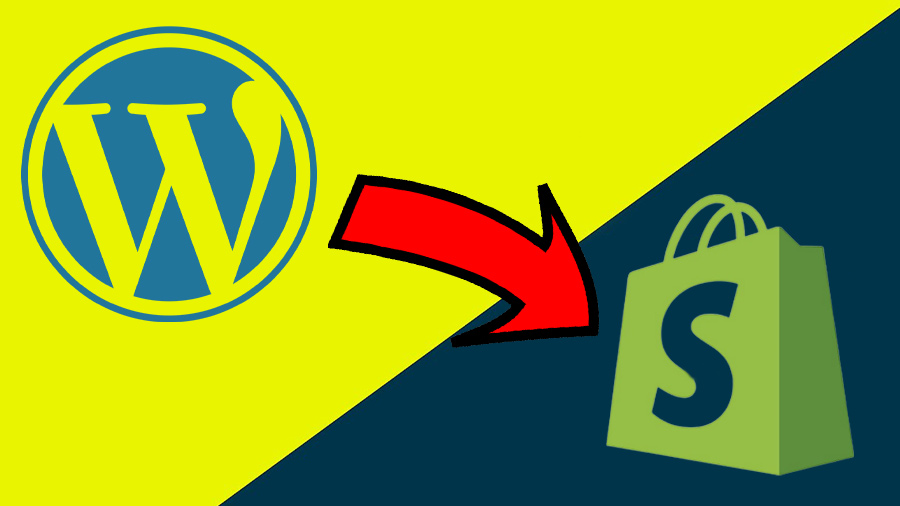WordPress and Shopify both cater to different sets of benefits for its user. But in recent times, website owners seeking an easy-to-use, secured, and scalable e-commerce platform are more inclined to migrate to Shopify from WordPress. Even a no-brainer can control the backend dashboard of the website from Shopify.
Despite the commission charged by Shopify and the lack of versatility, users are settling for Shopify to avail the convenience it offers, from building to managing the website on the platform.
This article will delineate the step-by-step process following which you can easily take charge of the migration from WordPress to Shopify. We will also highlight why you should migrate and the benefits and perks Shopify has for your business.
Things You Must Consider Before Migrating from WordPress to Shopify
Congratulations if you are determined to migrate from WordPress to Shopify. Now let’s see how you can take charge of the migration process as a pro. But before you start the actual process of migration, there are some basic requirements that you must follow.
- Firstly, Read the e-commerce store migration consideration so that you can do the migration without any unwanted complexities and interruptions.
- In addition, you have to set up your Shopify account with some basic and up-to-date information such as store and email address and other basic settings.
- Furthermore, you must know where and how you can access your account and billing information.
- Lastly, give your staff a personal login by adding them to the website. Thus, you can secure the data and sensitive information.
Migrate from WordPress to Shopify- A Detailed Guide
Step 1: Exporting All Pages of Your Website.
Whether it’s a blog page or any other website page, you will first have to export all the page data. To do that, we suggest you download the All-Export Plug-in for a better and smooth exporting of page data.
After you install the plug-in, run it into your website. You will find a new plug-in option on the options bar on the left, named All Export. Click on the button, and you will see New Export. By clicking that, a dropdown list will appear.
From the dropdown list, you will select whether you want to export BLOG POST data or PAGE data. Once you choose an option from the dropdown, click on Customize Export File. This customization allows you to select what elements of your post you want to download. There will be an All-Download option, which can distort the CSV file. That’s why we recommend you manually select the required field for export.
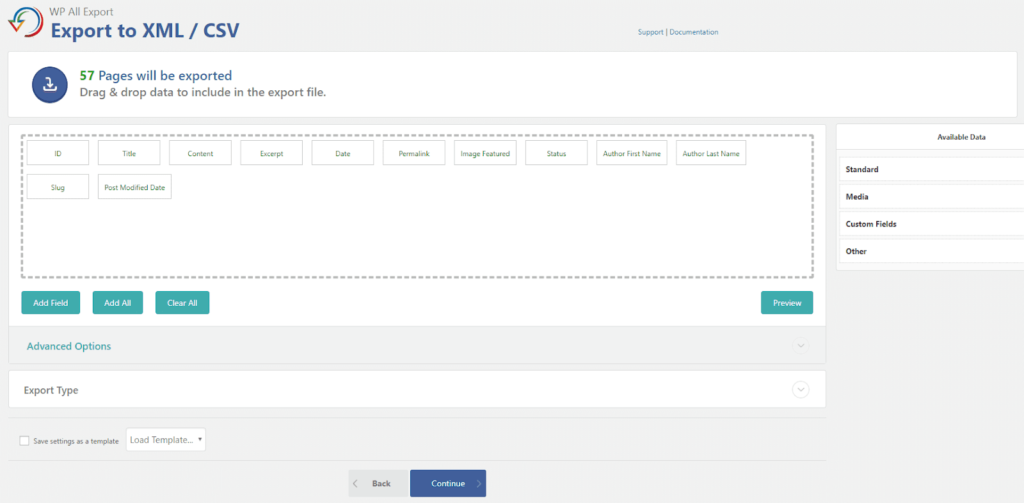
Once the required fields are selected, click Continue.
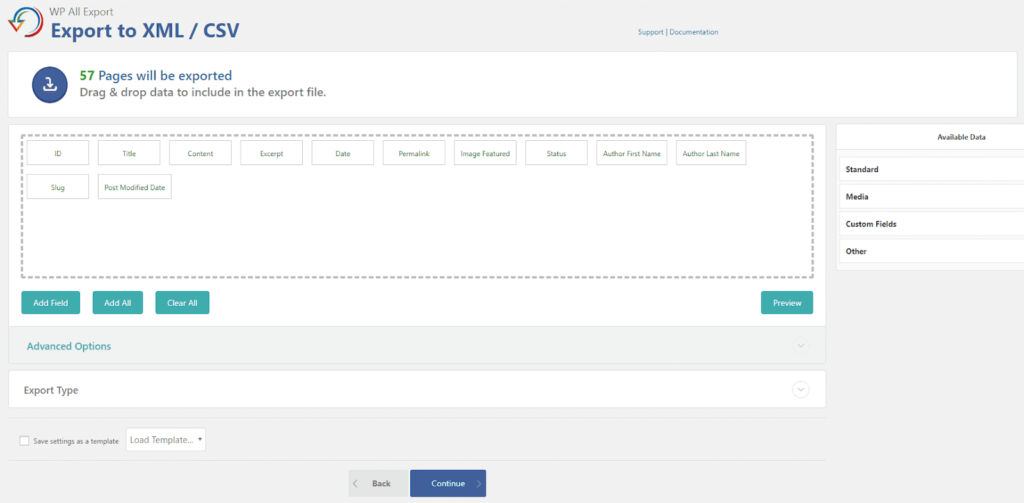
Fill the Friendly Name box with the name you want to save your exported CSV data. EX: (WordPress_Blogs_Posts, WordPress_Pages.)
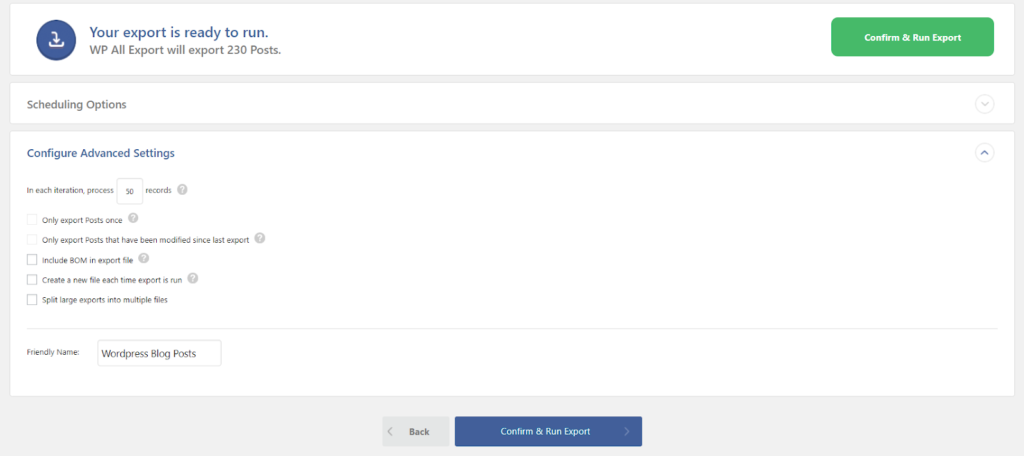
Hit “Continue and Run” on the page’s upper right side.
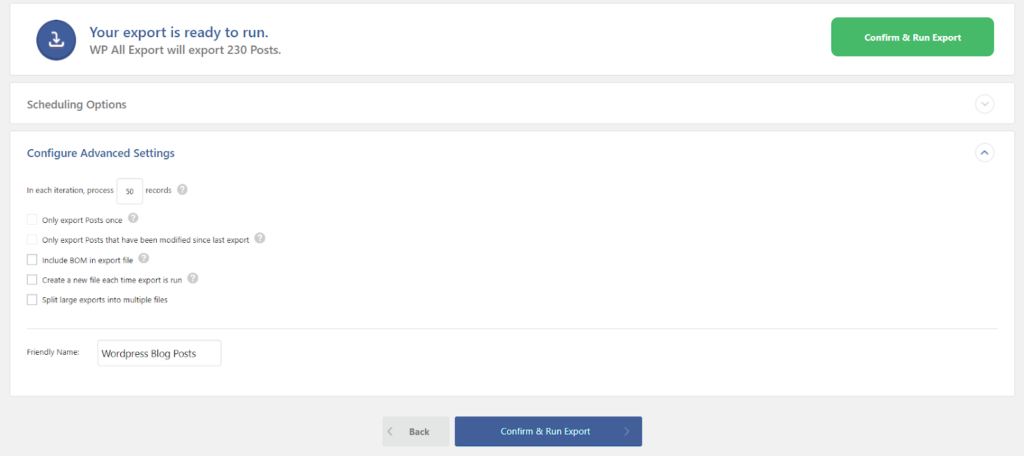
You will have to wait for a few minutes to allow the files to export. Once the export is complete, a new page will open up. You will then be able to download the CSV file of the exported data.
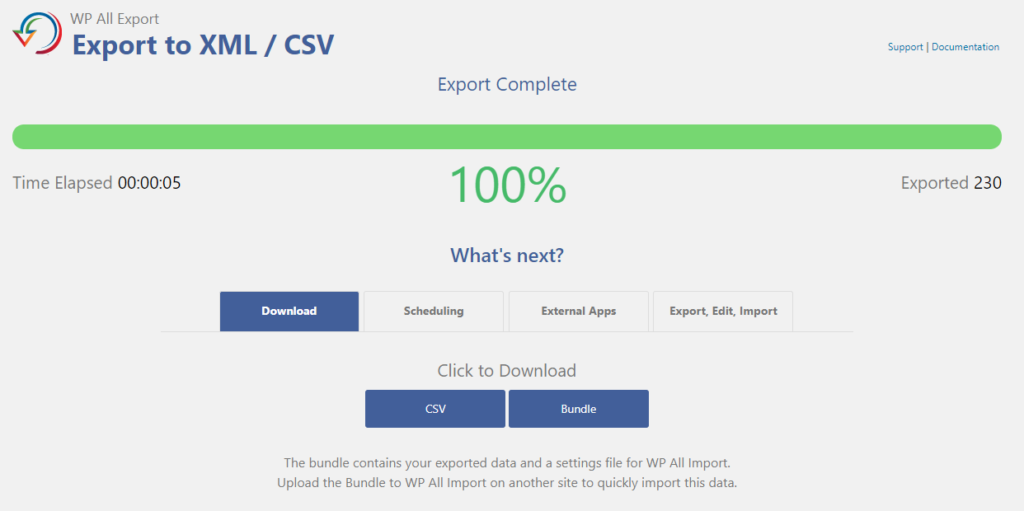
NOTE: After downloading the CSV file, do not immediately open it in your Excel or try to edit it. Excel may distort your data once you open it. So be careful.
Step 2: Find a Store Migration App
You can use any free or paid import app to migrate your website data to Shopify. Even Shopify itself recommends you use an import or store migration app. The app will make data importing a lot easier for you. You can find several such apps in the Shopify app store. Just download one of your preferences and import the CSV data to Shopify.
(In this write-up, we will show how you can migrate using Matrixify, an app that assists you in managing your big Shopify data in Excel and CSV format)
NOTE: Whichever app you use for migration, none of them will migrate the site theme, designs, and display fonts. You will have to set it up by yourself on your Shopify site. The app will only let you migrate the page content and images.
Step 3: Import the Data to The Import App
Open the matrix app from Shopify and upload the data in the app first. The app will not update the data to Shopify. Instead, it will store the data in its system to analyze the data before you import the data to Shopify.
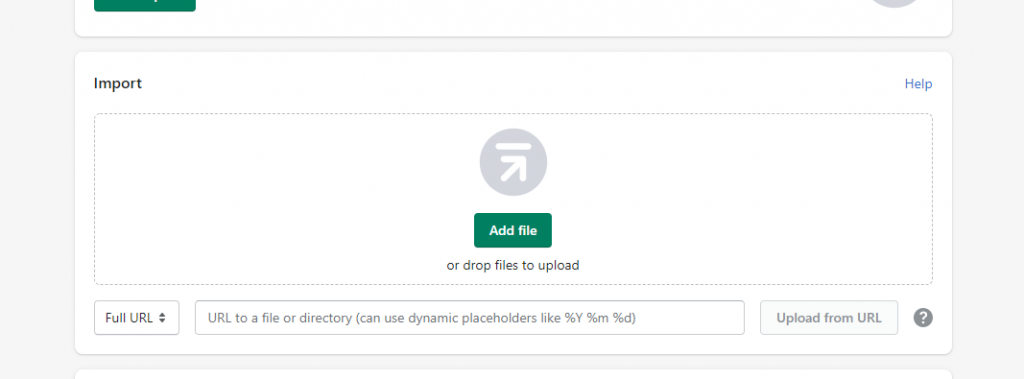
Step 4: Connect the Old URL to the Import App and Test the Data.
When the app is done with its analysis and generates redirects, open the options bar and click on the dropdown.
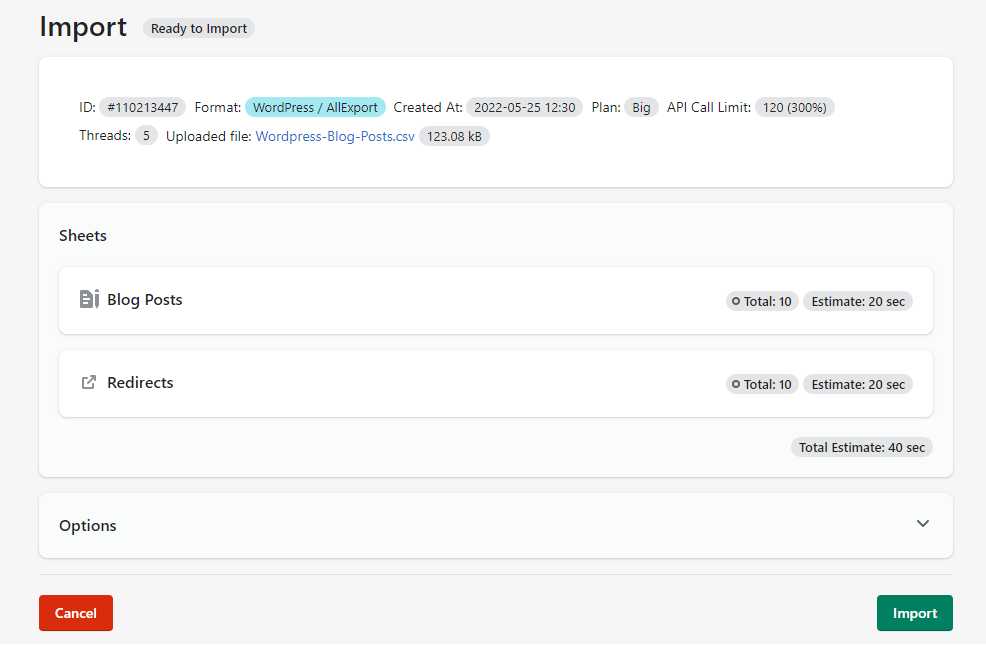
You will see an option for putting the URL of your old server, which means the URL you see after logging into WordPress admin. This will allow you to migrate your content from the website with accurate formatting, even if you have used several plug-ins for content formation.
After putting in your old server URL, try DRY RUN. Why Dry Run? It tests all your data without updating it to the Shopify store. It generates a Matrixfy excel file with all the Data of all the Pages and related images.
Once you are done, press import and upload the data using the Matrixify template. Later the migration will be much easier from Matrixify to Shopify whenever you desire.
Step 5: Download the App Generated Results
When you see the green FINISHED level, the app has finished importing the data. Now download the matrixfy generated file by clicking on Download Import Results.
Step 6: Upload the App-Generated Image Files to Shopify
First, upload the images to your Shopify store. The Import Results from Matrixify will be downloaded as a ZIP file with an Image folder. Once you unzip the file, you will find the image folder. Then go to Shopify admins, and under the SETTINGS option, there is a Files option to upload the files.
Step 7: Import App-Generated Excel Files to Shopify
When the image is already uploaded, it’s time to upload the excel data too that comes in the zipped folder. The excel file will contain Blog Posts, Pages, and Redirects datasets.
Before uploading, check the data on the Matrixfy app. Delete the unnecessary data if you don’t want them to migrate to the Shopify store. If you enabled the dry run earlier, cleaning the data is necessary. Do a proper data checkup and then upload.
Note: Be careful with naming the sheet. Name the excel sheet looking at the data it represents. If the excel file is for “Blogs,” name it as Blog Post or “Pages” for website pages, and “Redirects” for redirects so that the app can detect which data is importing from the sheet name.
Step 8: Check the Results
After import, look for the failed items. If you find any, download the import results file. Then, in the Import Comment column, the problem will be mentioned. Fix the issue immediately and then upload the fixed data.
How Can I Import Data to Shopify Without Using Any Migration App?
Want to import data to Shopify? You can import it yourself if you don’t want to pay the extra buck for the migration app subscription. To do that:
- From Shopify Admin, Click on Apps and then Store Importer.
- When you land on the IMPORT YOUR DATA INTO SHOPIFY PAGE, Select WordPress from the dropdown list.
- You will find ADD FILE under the UPLOAD FILE button. You can then select a required number of CSV files exported from the previous site and upload it.
- Select the exported file for default and bulk edit templates for proper importing.
TIPS For Post Migration to Shopify
When you are done with the migration from WordPress to Shopify, it’s time to move the domain.
- Go to Shopify Admin Panel. Click Online Store -> Domains -> Transfer Domain.
- Then Enter the domain address that you wish to transfer to Shopify. Then you will have to unlock your domain.
- To do that, Find the Verify Domain button, and you will get a pop-up saying Domain Unlocked.
- The last thing you need to do is to put the authenticity code on the verification box
Why Should You Choose Shopify over WordPress?
If you ever wanted to run a business online, you may have heard of WordPress and Shopify. Both platforms offer plenty of services to help you efficiently run your e-Commerce website. However, each of them has its own benefits and drawbacks. Eventually, It boils down to the requirement of your business.
Talking about Shopify, it’s all about ease. From managing and designing the website to taking payments and ensuring security, Shopify will provide convenience at every step of the game.
If everything in your business is set and only building and managing a website seems intimidating, then Shopify is the savior. It’s a sales-focused platform that focuses on nothing but generating sales from day one. You can build your website in just a few minutes and start taking orders. Unlike WordPress, Shopify offers more than 70 website themes to choose the best-suited one for your business.
It also has an integrated payment gateway. So, you won’t have to take the hassle of integrating plug-ins for payment gateways like PayPal or Mastercard.
Most importantly, Shopify allows you to scale your business without worry. In WordPress, the website will slow down when you start scaling up your game by taking more orders and managing a big chunk of data. But that’s an aberration for Shopify. Shopify will allow you to quickly scale your business, managing high traffic volume and simultaneously ensuring a convenient user experience.
But all of these services don’t come for free. You must pay a pre-determined commission rate per transaction or a monthly fee.
On the other hand, WordPress gives you the option to run your website for free to the extent that you don’t opt for premium services like themes and plug-ins. It gives you versatility far better than Shopify. So, if you have any specific website design requirements, WordPress is the go-to option. Unlike Shopify, it is customizable as per your desire.
Now it’s your discretion whether you want to migrate from WordPress to Shopify. Because, in the end, what your business demands decide it all.
Take a glimpse at our comparison chart to understand the quality of features of both platforms
Frequently Asked Questions
Can I transfer WordPress to Shopify?
Yes, transferring WordPress to Shopify is possible. Shopify offers a more convenient and comprehensive choice to business owners, from taking orders and managing clients to providing business analytics. If you don’t know how to do that, we can help with the migration.
Is Shopify Analytics Useful for Businesses?
The built-in analytics of Shopify is super comprehensive. It allows you to access your business data to assess the growth and identify the top-selling and underperforming products. The built-in analytics tool will also provide information on the products left in the cart. No information will be hiding under curtains when you use Shopify analytics.
Is Shopify as Good as WordPress for SEO?
WordPress is always the best platform where you can do all the SEO tweaks. However, as a blogging platform, it is more suitable for different SEO practices and provides optimum SEO results, without a doubt. Maybe not similar to WordPress, but Shopify, too, has some primary SEO-friendly functions. But to enhance the SEO game in Shopify, you will have to use plug-ins or add-ons.
Conclusion
Most business owners who run their business through a WordPress website think of the hassle and cost of migrating from WordPress to Shopify. But the ample number of amenities that Shopify can provide is out of their knowledge.
So don’t be in the dark anymore. Let us take all the hassle of migrating your WordPress store to Shopify.