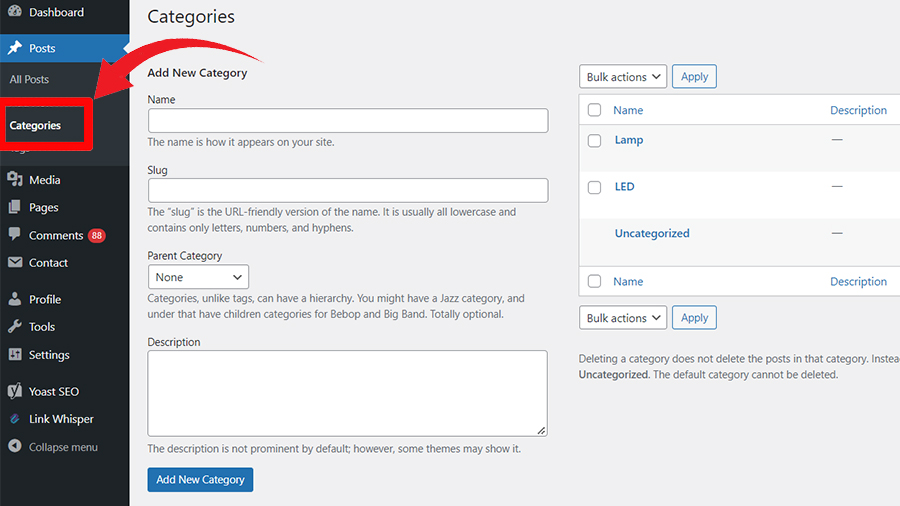We all love a beautifully organized website. To organize content and have an easy-to-navigate structure, you’ll find categories to be the best tool at your disposal in WordPress. You can add, edit, and delete as many categories as you need. So, what exactly is a category?
A category is a handy tool in WordPress that can group similar content. It gives your website visitors a smooth experience during their visit. In this nicely categorized (yep, I intended it! Ha-ha) post, I’ll tell you how you can add, edit, and delete categories in WordPress.
How to Add, Edit, and Delete Categories in WordPress
Adding Categories in WordPress
Adding a category is simple. First, log into your WordPress admin panel. Next, go to your admin dashboard and click on Posts > Categories. Also, give your category a name, slug, and description, also choose a parent item. Then hit that “Add Category” button.
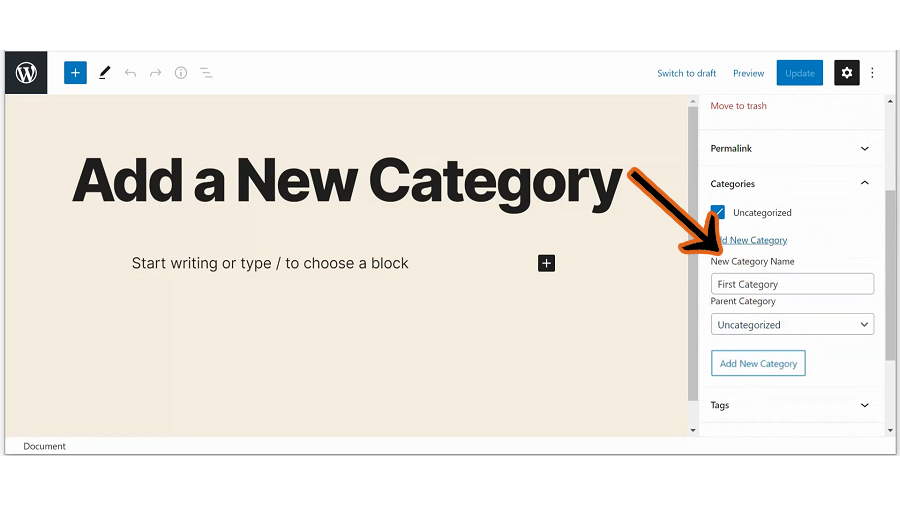
In this way, you can also select a parent category from the drop-down menu and make child categories. Finally, after you’ve done everything, clicking the Add category button saves your progress. That’s it, plain and simple.
You can also add categories while you are adding a post. While adding a new post, you can add the title and the content boxes. You’ll notice a categories panel right under the permalink on the right side of your screen. You can add a category there or use the existing ones.
Editing Categories in WordPress
You can edit a category, change its name, and change the settings. To edit an existing category, go to Posts > Categories on your admin dashboard. There you’ll see all the categories and their details. Under the categories, you’ll find Edit and Quick edit buttons.
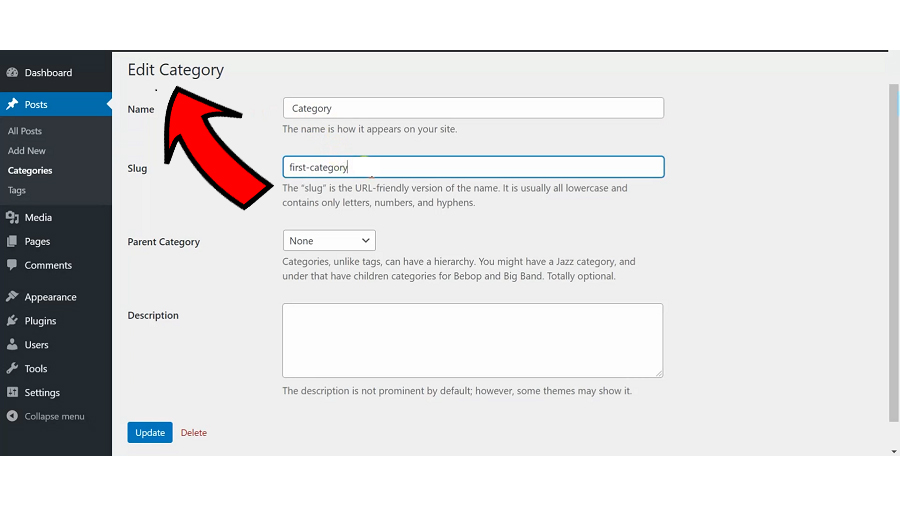
If you choose Edit, you’ll be able to change any category details like name, slug, and parent link. You can also change the description there. On the other hand, if you click on Quick Edit, you’ll only have quicker access to edit the slug and the name.
After you’re done, click on update to save the changes you made.
Deleting Categories in WordPress
‘How to delete categories in WordPress’ is one of the most frequently asked questions we get from beginners. So here’s how to do it easily.
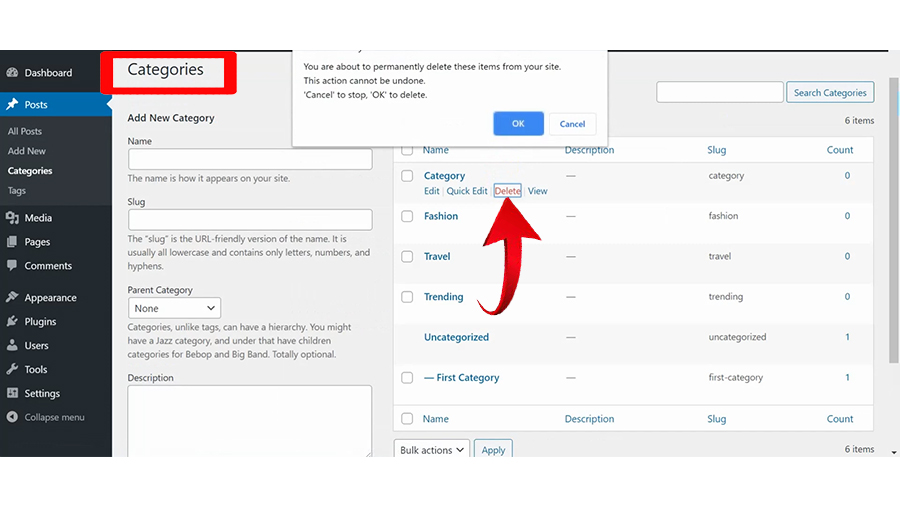
Go to the admin dashboard and select Posts > Categories. When you hover your mouse over the categories in the categories, you’ll see the delete option. Click on delete, and that category is history.
To delete categories in bulk, tick off the ones you want to delete. Now go to the “Bulk” option at the bottom, and select delete from the drop-down. Now hit Apply; the categories you chose will be deleted.
Wrapping Up
A category is an important tool for a neat and clean WordPress website. You can have as many as you want, but I’d suggest you plan it first. Having too many categories can confuse the users. So, carefully sort your content, and categorize them under different parent categories.
I hope this nicely ‘categorized’ article helped you with all the information you were looking for. Check out some of the other WordPress tips and tricks on the site. You may find some useful reads.